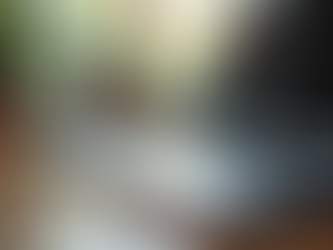Quick Laptop Advice
"Your Site for Top Laptop Deals and Other Year-Round Savings"
Top Touchscreen Laptops with Flexibility
Touchscreen laptops blend the precision of a keyboard and trackpad with the speed of direct touch, giving you a natural way to sketch, sign documents, annotate PDFs, and navigate busy timelines. This page highlights the best touchscreen options for 2025 and explains what to look for so you get a device that’s fast, comfortable, and versatile for work, school, and creative projects.
Why Choose a Touchscreen Laptop
• Faster input: Tap, pinch-to-zoom, and swipe through decks and documents without reaching for a mouse.
• Better note-taking: Handwrite directly into PDFs, lecture notes, and meeting agendas; convert handwriting to text for clean summaries.
• Creative freedom: Sketch concepts, storyboard video, or mark up layouts with a stylus.
• Flexible setups: Switch between laptop mode for typing, tent mode for presenting, and tablet mode for reading or drawing.
• Streamlined workflow: Sign forms, capture screenshots, and annotate web pages in one device.
Form Factors to Consider
• 2-in-1 Convertible (360° hinge): Flips from laptop to tablet; sturdy for typing and great for mixed use.
• Detachable (tablet + keyboard): Ultralight tablet for drawing or reading; attach the keyboard for writing.
• Traditional laptop with touch: Keeps a standard clamshell build but adds touch for quick interactions.
Display & Pen Basics
• Size: 13–14" balances portability and workspace; 15–16" offers a larger canvas for multitasking and drawing.
• Resolution: 1080p is the floor; 1440p (QHD) increases sharpness; 4K is best for detailed creative work.
• Panel type: IPS panels deliver consistent color and viewing angles; OLED offers deep blacks and high contrast for media and design.
• Brightness: Aim for 300–400 nits for indoor use; higher is better under strong lighting.
• Gloss vs. anti-glare: Glossy looks vibrant but reflects; anti-glare coatings reduce eye strain.
• Stylus support: Look for active pen support (e.g., MPP/USI) with tilt and pressure sensitivity; a garage or magnetic dock helps you keep the pen handy.
Performance for Touch Workflows
• CPU: Recent Intel Core i5/i7 (U/P series), AMD Ryzen 5/7 (U series), or Apple M-series for smooth multitasking and quick app launches.
• RAM: 16GB is a smart baseline for heavy browser tabs, note apps, and light creative work; 24–32GB for large canvases or design tools.
• Storage: 512GB SSD for most users; 1TB if you keep video, assets, and offline files on device.
• Battery life: Target 10+ hours mixed use; convertibles with OLED may run shorter at high brightness—plan for quick top-ups.
• Cooling & noise: Efficient designs stay quiet during calls and note-taking; performance mode can push fans during exports.
Keyboard, Trackpad & Build
• Key feel: Consistent travel and a firm deck reduce fatigue in long writing sessions.
• Large precision trackpad: Smooth gestures and palm rejection matter when you switch between touch and trackpad.
• Hinge quality: A firm 360° hinge prevents wobble in tent/presentation modes.
• Weight: Under 3.2 lb keeps tablet and tent modes comfortable to hold; detachables are lightest in tablet mode.
Connectivity & Ports
• USB-C with Power Delivery (preferably two) for charging and docks.
• HDMI or USB-C video out for external monitors and classroom projectors.
• Wi-Fi 6/6E (or 7 on newer models) and Bluetooth 5.x for reliable wireless.
• MicroSD/SD readers help import photos and assets on the go.
Touch & Pen Tips to Work Faster
• Use split-screen snap layouts to keep a note app beside your slides or research tabs.
• Create pen shortcuts (eraser, highlighter, screenshot) for one-tap actions.
• Zoom to 125–150% in dense apps; it improves tap accuracy without sacrificing workspace.
• Turn on palm rejection and hover preview for smoother inking.
• Keep microfiber wipes in your bag—clean glass tracks touch better.
Use-Case Playbook
• Students: Handwrite math steps, annotate PDFs, and record quick diagrams; convert to typed text for clean submissions.
• Professionals: Mark up proposals, sign contracts, and present in tent mode; one-cable USB-C docking at the desk.
• Creators: Rough-in storyboards, sketch logo concepts, and do color passes; pair an active pen with a color-accurate display.
• Teachers & Trainers: Live-annotate slides and save a clean copy for students; share a second screen via HDMI or a dock.
• Travelers: Tablet mode for reading and form fills on flights; fast USB-C charging during layovers.
Battery & Care Notes
• Use efficiency mode for note apps and browsing; switch to performance when exporting or rendering.
• Dim to 60–70% indoors to extend runtime, especially on OLED.
• Keep 15–20% free storage for smooth updates and autosave.
• Store the pen in its garage or magnetic dock to avoid losing it.
FAQs
Q: Do I need a stylus?
A: Not for basic touch navigation, but a good active pen unlocks the best parts of a touchscreen laptop—clean notes, precise edits, and natural sketching.
Q: Is OLED worth it?
A: For media and design, yes—the contrast and color are excellent. If you work under bright lights all day, a high-brightness IPS with anti-glare may be more comfortable.
Q: 13–14" or 15–16"?
A: Go 13–14" if you travel often and write by hand; choose 15–16" if you multitask heavily or want a larger drawing canvas.
Q: Will touch drain the battery faster?
A: The touch layer adds minimal overhead. Display brightness, CPU load, and screen type (OLED vs. IPS) have a much bigger impact.
Your Next Step
Ready to upgrade your workflow with a flexible touchscreen laptop? Use the checklist above to narrow your options by size, pen support, and battery life—then explore our curated picks to find a model that fits your work, study, or creative routine. Tell us your screen size, budget, and whether you need a stylus included, and we’ll send a tailored short list you can compare side by side.